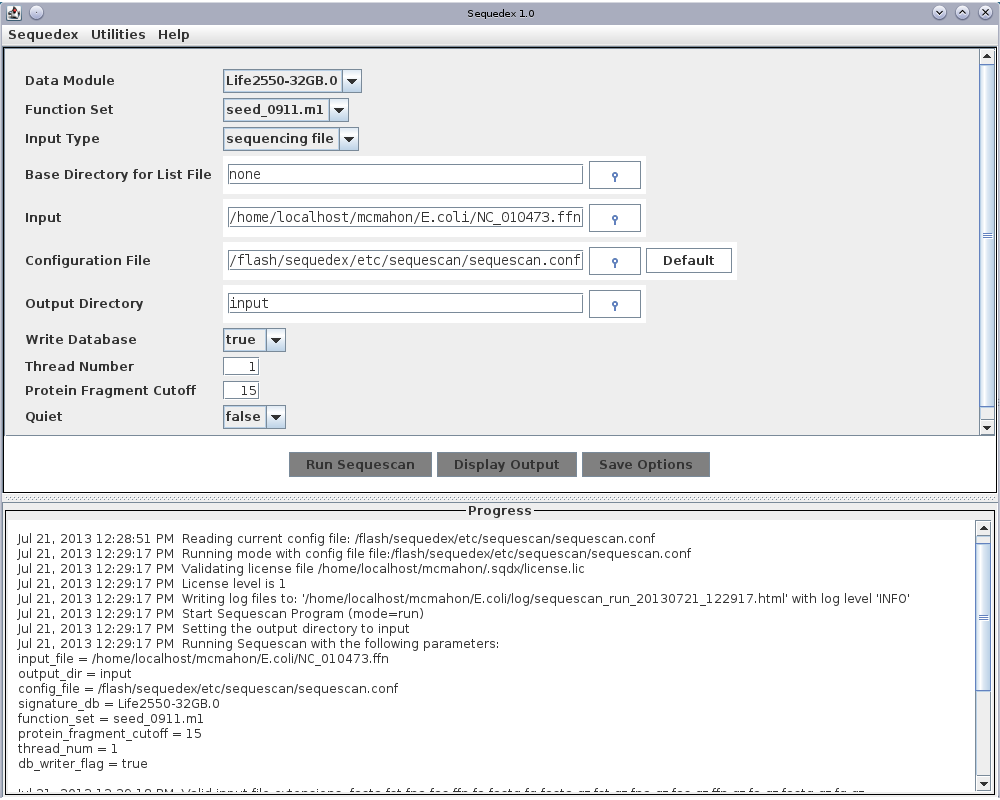3. Installation instructions¶
Maintaining computational resources for analysis of sequencing data with competing methods has become cumbersome enough that an argument can be made to simply ship the data to a cloud computing platform. Sequedex shifts this balance considerably, enabling researchers to once again analyze their data on their laptop while traveling to conferences. Indeed, since it will typically be faster and easier to analyze data in place, perhaps before deciding whether further analysis is required or perhaps because new data suggests effects that should be present in archived data, users will find it convient to install Sequedex on platforms ranging from Macbook Airs to supercomputing clusters.
Because Sequedex is applicable to such a wide range of applications, we also chose to leverage three powerful and platform-independent programming languages: Java, Python, and JavaScript with html, together with some of their associated libraries. An additional complexity arises from the mixture of system wide and user-specific installations for Sequedex, Java, Python, and the web-browser. System-wide installations are often more convenient, but require that the user have appropriate permissions. We provide the utility, sequedex-bootstrap, which attempts to identify apropriate locations for the various dependencies, and another utility, sequedex-update, to check with the Sequedex website for newer versions of the various components. Upon initial use, sequedex-update will automatically download an appropriately sized data module.
For users behind a firewall, it should be possible to set the environment variable, http_proxy, to an appropriate value to enable internet access for, among other things, sequedex-update. Some users will find it appropriate to install Sequedex on computers without internet access, in which case several files, as well as the license files will need to be downloaded and copied by hand into the appropriate location. We provide specific instructions for such users below, in the section Installation and updates without network access.
While we have made every attempt to provide install scripts to work on all modern operating systems (Windows, Mac, and Unix), the popularity of Python, Java, and web browsers on the various platforms, configured by other applications makes it possible for computers to be in such a state that the Sequedex install scripts do not work appropriately. To account for this, we provide extensive configuration variables, accessed by sequedex-config, and debuging information, accessed through log files and sequedex-debug, to ensure the correct versions of software are accessible with the correct set of positions.
The computational expense of standard sequence analysis methods, such as Blast, HMMer, or assemblers have led most scientists to configure expansive compute clusters, and the temptation to install Sequedex in the same manner is significant. Sequedex is 100,000 times faster than BlastX running against the nr database from NCBI, and 64 files can be easily processed in parallel on a 64 core machine with 64 GB of RAM. Disk access to input files will be the limiting case in this situation, not memory or processor speed. Thus, rather then trying to force Sequedex into the expensive compute-environment needed by other bioinformatics tools, it almost certainly makes more sense to identify a modest computer node with rapid access to data, and run Sequedex jobs on it.
In addition to the installation instructions described here, users of Sequedex may find a wide variety of tools of use, both to visualize Sequedex output and to perform other analyses to confirm or further explore the Sequedex results. Although none of these tools are requred, we will refer to them as appropriate in the rest of this documentation. Introducstions and suggestions for using these tools are provided in the chapter on Additional software tools and resources for use in conjunction with Sequedex.
3.1. System requirements¶
- A computer with a 64-bit operating system such as Mac Snow Leopard or later or Linux 2.6 or later.
- A 64-bit Java 1.7 or 1.8 run-time installed. The Java 1.6 distributed with Mac OS X is not acceptable. Desktop users may download Java from the java.com website..
- A 64-bit Python distribution with working SciPy installed (either version 2 or 3 but tested under 2.7). The python distributed with Mac OS X is not acceptable, as it does not included needed components. Desktop users may download a free and complete python distribution (Anaconda) here.
- If your location uses a proxy, the environmental variable http_proxy must be set to use your proxy for all command-line sessions. For BASH users this can be done once by issuing the following command with appropriate substitutions:
export http_proxy=proxyout.mycompany.com:8080
- 1 GB of disk space is required for download, installation, and testing.
- 4 GB of RAM. However, RAM is cheap and Sequedex will use bigger data modules that identify more reads if you have 8, 16, 32, or 48 GB installed.
- A windowing environment even on server systems to run the licensing GUI. The ability to forward X-window connections using ssh -Y is sufficient.
With the included data module, Life2550-4GB, Sequedex uses a maximum Java heap size of less than 4 GB. Larger ‘Life2550’ data modules, require more RAM, and provide a higher sensitivity, due to more extensive signature lists. Desktop computers can be purchases for under $1000 with 32 GB of RAM, and servers with 64 GB or more of RAM are widely available. Given the expense of acquiring sequence data, it seems likely that an investment of a 32 GB desktop computer for analysis would be warrented. We have found USB 3.0 drives for reference data (currently $120 per 3 TB drive) is also an effective investment.
Sequedex is designed to run multiple Java threads, with each thread processing one input file. Depending on whether the input file is compressed (.gz files are supported), whether classified reads are written to disk, and the I/O speed of your disk (USB 3.0 or Thunderbolt drives work well), we have observed the total performance of Sequedex to continue to improve, even with 48 threads (on a machine with 48 cores). Certainly, all available threads on dual- and quad-core processors would be effectively utilized.
3.2. Downloading and unpacking for Mac¶
The latest Mac-specific distribution is available at the Sequedex website. After downloading, unpack the file where you would like it installed, and add the directory sequedex/bin to your PATH environment variable. For user-installs, this might be in the user’s home directory; for system-installs, this might be /usr/local:
tar -xzf sequedex-1.0.x-Mac.tgz
PATH=~/sequedex/bin/:$PATH
In order for sequedex to run, however, 64 bit versions both Java (version >= 1.7, and Python (either version 2.x or 3.x)must be installed and in the user’s PATH environment variable. This can be tested in the command prompt as follows:
$ python
Python 2.7.3 (default, Feb 14 2013, 10:33:11)
[GCC 4.6.3] on linux2
Type "help", "copyright", "credits" or "license" for more information.
$ java -version
java version "1.7.0_17"
OpenJDK Runtime Environment (IcedTea7 2.3.8) (Gentoo build 1.7.0_17-b02)
OpenJDK 64-Bit Server VM (build 23.7-b01, mixed mode)
If your computer has more than 4 GB of memory and if you have a proper python installed as under “System Requirements”, then you should type:
bin/sequedex-bootstrap
bin/sequedex-update
If the above was performed successfully, you can execute the:
sequescan
command and proceed with obtaining a demo license by using Utilities..Request License and following the instructions there. More details are available in the online documentation.
3.3. Downloading and unpacking for Linux¶
The latest Linux-specific distribution is available at the Sequedex website. After downloading, unpack the file where you would like it installed, and add the directory sequedex/bin to your PATH environment variable. For user-installs, this might be in the user’s home directory; for system-installs, this might be /usr/local:
tar -xzf sequedex-1.0.x-linux.tgz
PATH=~/sequedex/bin/:$PATH
In order for sequedex to run, however, 64 bit versions both Java (version >= 1.7, and Python (either version 2.x or 3.x)must be installed and in the user’s PATH environment variable. This can be tested in the command prompt as follows:
$ python
Python 2.7.3 (default, Feb 14 2013, 10:33:11)
[GCC 4.6.3] on linux2
Type "help", "copyright", "credits" or "license" for more information.
$ java -version
java version "1.7.0_17"
OpenJDK Runtime Environment (IcedTea7 2.3.8) (Gentoo build 1.7.0_17-b02)
OpenJDK 64-Bit Server VM (build 23.7-b01, mixed mode)
If your computer has more than 4 GB of memory and if you have a proper python installed as under “System Requirements”, then you should type:
bin/sequedex-bootstrap
bin/sequedex-update
If the above was performed successfully, you can execute the:
sequescan
command and proceed with obtaining a demo license by using Utilities..Request License and following the instructions there. More details are available in the online documentation.
3.4. Downloading and unpacking for Windows 7 or 8¶
Sequedex has been tested under Windows 7, Java 7u60, and Python 2.7 (packaged in Anaconda 2.0.0.
1. Install the latest release of Java 7. Java 8 seems to work, but has not been tested as of yet. Java 6 is not supported because of memory management issues on some platforms and some kernel configuration settings.
To get a Java release for Windows, visit the Oracle Java Standard Edition Download site at http://www.oracle.com/technetwork/java/javase/downloads and scroll down to the “Java SE 7uXX” where “XX” is the latest release number. Click on the “Download” button under “JRE”. You must click on “Accept license agreement” in the next page. Click on “jre-7u60-windows-x86.exe”, then click on “Save File” in the popup that opens. Run the executable file in the usual way with defaults:
- Click on “yes” when asked if you wish to allow the program to make changes to this computer.
- Click “install” to install the JRE in the default location.
- Click “close” to complete the installation.
Start a new Command Prompt window and issue the command:
java -version
and you should see some lines beginning with:
java version "1.7.0_XX"
where XX is the current release number.
2. Install the latest release of python 2.7, with the “setuptools”, “scipy”, and “bokeh” modules. Python 3.3 may also work, but has not been tested on platforms other than linux. We recommend the Anaconda python distribution from Continuum Analytics because it is free and includes the necessary modules out of the box. Visit the download site at http://continuum.io/downloads, then scroll down the page to “Windows installers” and click on “Windows 64-bit” to get the executable. We tested by installing for All Users; if you do not have administrative privileges you will need to ensure that the python executable ends up on the path for windows programs.
Start a new Command Prompt window and issue the command:
python --version
and you should see a line similar to:
Python 2.7.7 :: Anaconda 2.0.0 (64-bit)
3. If you are using Windows, you may need to install an unzip utility if you haven’t already. Either WinZip or p7zip should work just fine. The latter may be downloaded from http://www.7-zip.org/download.html and installed using the usual procedures.
4. You may need to modify your system’s environmental variables if any of the three things apply:
If you intend to use Sequedex from the Command Prompt window, which is required for updating and getting correctly-sized modules for your system (highly recommended)
If your location uses a proxy,and the variable HTTP_PROXY has not been set before. To check this, in a Command Prompt window issue the command:
set http_proxyand you should see a value returned such as:
HTTP_PROXY=http://proxyout.mycompany.com:8080
- If any of the 3 conditions above apply, follow the following steps:
From the Desktop, click the “Start” button, then click “Control Panel”.
From the Control Panel click “System and Security”, then click “System”.
In the left-hand menu click “Advanced system settings” to open a new window.
Click the “Environmental Variables” button.
If you have administrator privileges, click as instructed below under “System variables”. If you do not have administrator privileges, click as instructed below under “User variables for ...”
Click on “Path” and click “Edit...”, or if it doesn’t yet exist as a User Variable click on “New...”. Go to the end of the PATH string definition and add the p7zip and Sequedex binary locations you will use, separated by semicolons. On most systems this looks like:
...;C:\Program Files\7-Zip;C:\Users\myusername\sequedex\bin
Then click “OK” to close the popup.
If you need to define HTTPPROXY click on a new variable and in the popup for “New System Variable” for “Variable name” enter “http_proxy” without the quotes. Case does not matter. In the “Variable value” field enter the URL for your location such as:
"http://proxyout.mycompany.com:8080".
Then click “OK”
Click “OK” to close the “Environmental Variables” window and “OK” to close the “System Properties” window.
Start a new Command Prompt window and verify that the path and proxy have been set as above. Failure to set the proxy when needed will result in obscure failures when Sequedex tries to update itself.
5. From the Sequedex website, download the latest Windows distribution and unpack it into the directory of your choice (typically your home directory on single-user systems). Issue the commmand:
sequedex-bootstrap
sequedex-update
and finally, launch the GUI with the command:
sequescan
3.5. Using Sequedex with Cygwin installed under Windows¶
Cygwin, described in How to install Cygwin and what to include., provides a unix-like environment under a Windows operating system, and provides a much richer command-line experience than the DOS command prompt otherwise used to launch Sequedex on a Windows computer. Users should install Sequedex as above (although it is fine to put Sequedex in your cygwin home directory, the user-specific files will still be placed, by default, in the Windows home directory, typically /cygdrive/c/Users/username/.sqdx.
If the user places the appropriate versions of Java and Python in the Windows PATH environment variable, they will be available under Cygwin, and the command:
sequescan run -h
should work, largely creating a Unix-like environment for the downstream analyses described here.
3.6. Installation and updates without network access¶
3.7. Testing your installation¶
To test that Sequedex is installed properly, open the Sequedex GUI, click on the file chooser icon at the right edge of the “Input” text field. Mac users should find the testData directory described in the installation instructions above. Linux users will find the same testData directory at the top level of the Sequedex distribution directory (i.e. in the same place as the bin directory). Under the testData directory, users will find another directory called “synthetic” and should then select one of the files under this directory. Click “Run Sequescan” button...
Note: If you have not yet installed a license file, the following message will appear in the Progress window of the GUI:
You are currently unlicensed. Limited analysis will be allowed for testing purposes.
Instructions for installing a license are provided below.
3.8. Running Sequedex on an example data file¶
To analyze a file of sequence data with Sequedex:
- Click on file chooser icon at the right edge of the “Input” line (Mac) or type ‘sequescan’ at the command prompt after correctly updating your PATH variable (Mac or Linux). You should get an interface like the one shown below.
- Select the testData directory you installed earlier
- Select one of the files under one of the sub-directories of “testData”
- Click “Run Sequescan”
After the “Run Sequescan” button is pressed, a few lines should appear in the “Progress” portion of the interface immediately. Sequedex will spend about one minute reading the bact403, and about 15 minutes reading the tol-all signature list into memory. Once this is complete, processing of the data files will occur at a rate of a few billion base pairs per second. We will examine the run-time options and output files in the next chapter.
3.9. Obtaining a node-locked license file¶
Without a license file, Sequedex will only analyze a few tens of
thousands of reads at a time, and batch file processing is disabled.
This will enable the user to analyze bacterial genomes and portions of
metagenomics data sets to verify that Sequedex is performing
correctly. You may obtain a free 60-day node-locked demo license by
submtting a license information file by e-mail. The terms of the demo
license are available here.
To request a license, you must first create a license information file: start the Sequedex GUI and click on ‘Utilities’ at the top of the GUI, then on ‘Request license’. Follow the instructions to generate a license information file. E-mail this license information file to to sequedex-demo-license@lanl.gov. A demo license will be returned to you immediately if your e-mail address has not requested a demo before. This file can be installed by choosing ‘Install License’ under the same ‘Utilities’ tab at the top of the sequescan GUI. If the license is correctly installed in the .sequedex subdirectory of your home directory, you will notice that mutiple threads and multi-file processing is enabled. If ‘verbose’ mode is selected, you will be notified that ‘License level is 1’ will be displayed as Sequescan starts its run. Since the license file is stored outside the Sequedex root directory, this file will not be overwritten when Sequedex is upgraded with a new distribution.
3.10. Installing new data modules and upgrading Sequedex - User-installs¶
New data modules can be installed into a Sequedex distribution by copying them into the sequedex/data/ directory.
A new Sequedex distribution can be installed directly with the install script if available (and if the existing version of Sequedex was set up in the default location) or by unpacking on top of the existing Sequedex distribution. Since the license file is located outside of the Sequedex distribution (in the .sequedex directory of the user’s home directory) for User-install, it will be unaffected by a re-install of Sequedex.
3.11. Installing new data modules and upgrading Sequedex - System-installs¶
The license for Sequedex is node-locked, and not restricted to a single user. Consequently, the license file can either be located within the Sequedex distribution or copied into each user’s home directory, into the ~/.sqdx directory. Note for Cygwin users, that the home directory is the Windows home directory (Typically c:Usershomeusername) and not the Cygwin home directory. For system installs, all users must have read and execute permissions to the Sequedex distribution, and new data modules can only be installed by someone with write permissions to the sequedex/data/ directory.